


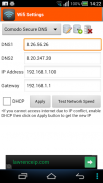
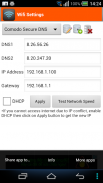
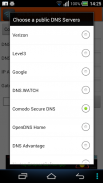
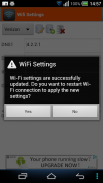
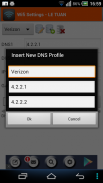
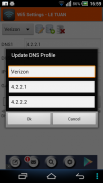
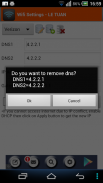
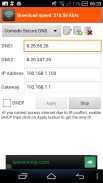
WiFi Settings (dns,ip,gateway)

وصف لـWiFi Settings (dns,ip,gateway)
This app enables you to access the blocked sites by using some free DNS servers. If your device is unable to obtain IP address, let use this app. This app works perfectly on Android 2.3 and up. It supports for Android 5.x Lollipop too. On android 6.x, please use <a href="https://play.google.com/store/apps/details?id=htmt.rootdnssettings">https://play.google.com/store/apps/details?id=htmt.rootdnssettings</a>
When you have changed the DNS successfully, you can check the network speed by clicking on "Test Network Speed" button. It help you find out the best DNS server for your network.
* Why using free DNS servers?
- Speed up internet browsing
- Be able to access to blocked websites
* Main features:
- Change IP address
- Change Gateway
- Change DNS
- Add/Update/Remove DNS: You can add a new DNS server to the DNS List. You can also update/remove the DNS that you added to the list.
- Test Network speed
* FAQ 1. How to change the DNS and use the static IP
Step 1: Turn on Wifi then launch this app.
Step 2: Choose any DNS then click on Apply button. That's all.
* FAQ 2. How to change back to the original DNS
In case you don't want to use custom DNS anymore, please check on "DHCP" then click on Apply button.
* FAQ 3. You are connected to the network but cannot access the internet, what's wrong?
Your IP device may conflict with another device in your network. In order to get a new IP, check on the "DHCP" then click on Apply button. After restarting the Wifi connection successfully, you will get the new IP address. At that time, you can change the DNS manually as shown in FAQ1.
* Notes:
- <b>This app does NOT require root permission.</b>
- This app only works on IPv4 Wifi networks.
- The DNS changes takes effect permanently even after reboot
- Each SSID gets it's own setting, so you can default to your home or work router's setting (which you've already set the way you want). Just remember to set it the first time you use a new access point.
</div> <div jsname="WJz9Hc" style="display:none">يتيح هذا التطبيق لك الوصول إلى المواقع المحجوبة باستخدام بعض ملقمات DNS الحرة. إذا كان جهازك غير قادر على الحصول على عنوان IP، دعونا استخدام هذا التطبيق. هذا التطبيق يعمل تماما على أندرويد 2.3 وما فوق. وهو يدعم لالروبوت 5.X المصاصة للغاية. على الروبوت 6.X، يرجى استخدام https://play.google.com/store/apps/details?id=htmt.rootdnssettings
عندما قمت بتغيير DNS بنجاح، يمكنك التحقق من سرعة الشبكة عن طريق النقر على زر "اختبار سرعة الشبكة". انها تساعدك على معرفة خادم أفضل DNS لشبكة الاتصال.
* لماذا استخدام خوادم DNS المجانية؟
- تسريع تصفح الإنترنت
- أن يكون قادرا على الوصول إلى المواقع المحجوبة
* السمات الرئيسية:
- تغيير عنوان IP
- تغيير العبارة
- تغيير DNS
- إضافة / تحديث / إزالة DNS: يمكنك إضافة ملقم DNS جديد إلى قائمة DNS. يمكنك أيضا تحديث / إزالة DNS التي قمت بإضافتها إلى القائمة.
- سرعة الشبكة اختبار
* أسئلة وأجوبة 1. كيفية تغيير DNS واستخدام IP ثابت
الخطوة 1: تشغيل واي فاي ثم إطلاق هذا التطبيق.
الخطوة 2: اختر أي DNS ثم انقر على زر تطبيق. هذا كل شئ.
* التعليمات 2. كيفية تغيير إلى DNS الأصلي
في حال كنت لا تريد استخدام DNS مخصصة بعد الآن، يرجى مراجعة على "DHCP" ثم انقر على زر تطبيق.
* التعليمات 3. أنت متصل على الشبكة ولكن لا يمكن الوصول إلى الإنترنت، ما هو الخطأ؟
قد تتعارض جهاز الآي بي الخاص بك مع جهاز آخر في الشبكة. من أجل الحصول على IP جديد، تحقق من "DHCP" ثم انقر على زر تطبيق. بعد إعادة تشغيل اتصال واي فاي بنجاح، سوف تحصل على عنوان IP جديد. في ذلك الوقت، يمكنك تغيير DNS يدويا كما هو مبين في FAQ1.
* الملاحظات:
- هذا التطبيق لا يحتاج إذن الجذر
- هذا التطبيق يعمل فقط على شبكات واي فاي عناوين IPv4.
- التغييرات DNS نافذا بشكل دائم حتى بعد إعادة التشغيل
- كل SSID يحصل عليها من إعداد الخاصة، حتى تتمكن من الافتراضي إلى منزلك أو إعداد جهاز التوجيه العمل (والذي كنت قد وضعت بالفعل بالطريقة التي تريدها). فقط تذكر أن نضعها في المرة الأولى التي تستخدم نقطة وصول جديدة.</div> <div class="show-more-end">



























